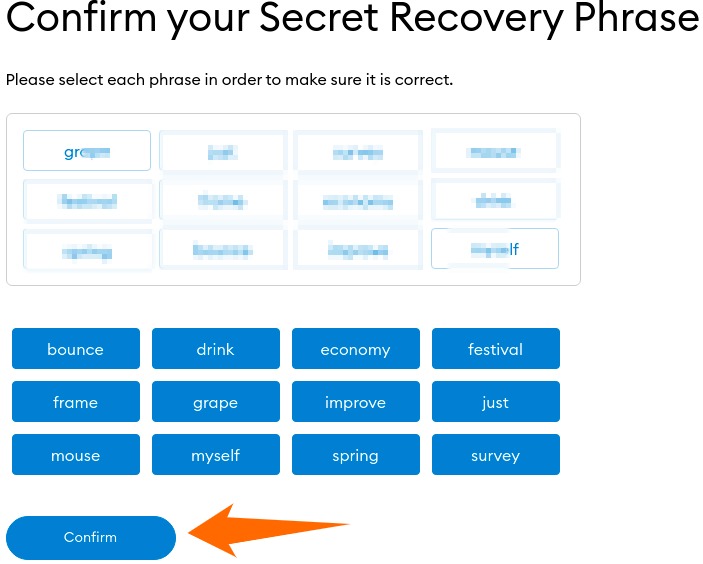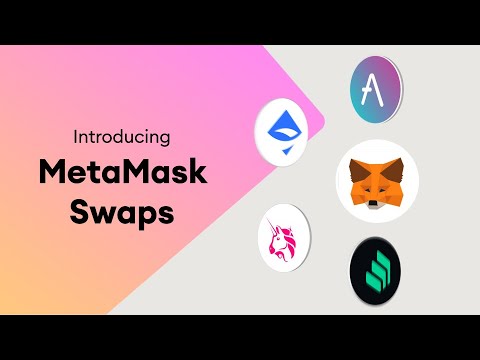You don’t go shopping without your wallet, do you? Similarly, you’ll need a crypto wallet to transact with a blockchain. A wallet is your personal key to interact with the cryptographic world. It powers you to buy, sell or transfer assets on the blockchain. And MetaMask is a wallet for the most diverse blockchain in existence–Ethereum. It’s your gateway to its DeFi ecosystem, non-fungible tokens (NFTs), ERC-20 tokens, and practically–everything Ethereum. It’s available as an app for iOS and Android. In addition, you can use this as an extension with a few web browsers: Chrome, Firefox, Brave, and Edge. But before going through the actual registration process and everything else, let’s say hello to this fantastic hot crypto wallet: I know. It’s a lot to take in at once. So, we’ll go easy, step-by-step.
What is MetaMask?
Blockchain offers privacy, transparency, and immutability. You will be powered to use applications, transact anywhere, and do a lot more without anyone watching (read Google, Governments). But there are various blockchains, each one coded for a different purpose. However, Ethereum, a gigantic decentralized ecosystem, is for the masses. And MetaMask is a free, open-source, hot wallet to get you rolling with Ethereum. Let’s take a look at some of the prominent features of this wallet:
Ease of use
Starting with MetaMask is easy, quick, and anonymous. You don’t even need an email address. Just set up a password and remember (and store) the secret recovery phrase, and you’re done.
Security
Your information is encrypted in your browser that nobody has access to. In the event of a lost password, you have the 12-word secret recovery phase (also called a seed phrase) for recovery. Notably, it’s essential to keep the seed phrase safe, as even MetaMask has no information about it. Once lost, it can’t be retrieved.
Built-In Crypto Store
If you’re wondering, no, you can’t buy Bitcoin with MetaMask. It only supports Ether and other Ether-related tokens, including the famous ERC-20 tokens. Cryptocurrencies (excluding Ether) on Ethereum are built as ERC-20 tokens.
Backup and Restore
MetaMask stores your information locally. So, in case you switch browsers or machines, you can restore your MetaMask wallet with your secret recovery phrase.
Community Support
As of August 2021, MetaMask was home to 10 million monthly active users around the world. Its simple and intuitive user interface keeps pushing these numbers with a recorded 1800% increase from July 2020. Conclusively, try MetaMask if hot wallets are your pick. Let’s begin with the installation before moving to its use cases. Further sections entail the illustration for Chrome web browser and Android mobile platform.
Installing MetaMask on Chrome
Go to the download page, choose your platform, and hit the download button at the button. It will auto-detect the browser. But for iOS and Android, select your platform to get the links or search in the respective app stores.
MetaMask Browser Extension
I’ll demonstrate this with the chrome browser. Visit the download page and Click Install MetaMask for Chrome to visit the MetaMask extension page on the chrome web store.
Install and pin that to make it available in your browser toolbar. This process is similar to installing any browser extension on chrome.
MetaMask Wallet Registration
Finally, you will be greeted with this. Now click Get Started to begin the registration process.
The subsequent screen will give you the option to Import Wallet, or you can Create a Wallet. Click the latter option to register a new one.
Next, you can choose to share some anonymous data with MetaMask to jump on to the following screen. You can click No Thanks for complete peace of mind–it won’t hamper your user experience with MetaMask. Select accordingly and proceed.
Now Create a strong password on the following screen.
Next, you’ll see the MetaMask team trying to emphasize the importance of the secret recovery phrase with a short video. Better watch it and click Next.
Now it’s time to save the secret recovery phrase. You can uncover the secret phrase and download it as a text file. Then click Next to proceed. MetaMask goes to lengths to ensure you remember this important phrase as they don’t store it for you. So you see a word puzzle to rebuild that phrase, exactly the way it was. Unless you get it right, the Confirm button at the end won’t get activated, and you can’t proceed. And if you’ve missed remembering or saving it, there is a back button under the MetaMask icon at the top. That will take you to the previous page to download and memorize it.
Once you complete this, the Confirm button will come to life. Click that, and you will see the congratulations message on the last screen of the registration process. Finally, click the All Done on the congratulations page to enter into your wallet dashboard.
Installing MetaMask on Android
After downloading the application from the play store and flipping through the Get Started screen, you are presented with three options:
Create a new Wallet
Creating a new wallet on Android is identical to the process discussed above. All you have to do is download MetaMask from the play store and begin the registration process. So, instead of repeating the same steps, I would rather illustrate how to import the MetaMask wallet on your Android mobile.
Sync with MetaMask extension
Note: This feature has been temporarily disabled. This option takes you to scan a QR code from your desktop web browser extension to import the wallet on your Android mobile.
To get the QR code, click the MetaMask extension, and then click your avatar. Next, select the Settings option from the pop-up. Now click Advanced in the Settings, and finally, select Sync with mobile. And you will get this message of MetaMask disabling this feature.
Their team might be fixing a thing or two to make this hot wallet more secure to get more users on board. In addition, you can’t screenshot (or screen record) inside the MetaMask Android application. You would get a black screen even if you succeeded somehow. (PS: That’s why the mobile screenshots are not clear.) This could be a nifty security feature to save the users from any phishing applications. Good work, MetaMask!
Import Using Secret Recovery Phrase
So we’re left with importing the wallet with the 12-word secret recovery phrase.
Enter that along with the new password, and click IMPORT at the bottom. Notably, the password entered here can be different from that used in the browser extension. But that’ll add to your pains to remember each one of them separately. So, the best thing would be to use a password manager or use the same password for MetaMask on every platform. It further proves that MetaMask is a non-custodial wallet. That everything is stored on your local device—no cloud storage and syncing. Afterward, you’ll see the congratulations screen. And finally, you can have your MetaMask mobile user dashboard.
Using MetaMask
Now that you’ve MetaMask with you–let’s explore this a bit.
Account Verification
So you got your wallet on one of the mightiest of blockchains. Congrats on that, but what’s the proof? You are not trusting some animations in an application, are you? So, let’s verify your ethereum existence with Etherscan–a tool that can help you track ethereum related events. For this, copy your public address from your MetaMask wallet and paste it into Etherscan to know the transaction history and ether balance. Or, you can simply check all of that from inside your MetaMask wallet. Click your MetaMask icon in your browser and select the three vertical dots. Finally, click the View Account on Etherscan to know the details.
You’ll get something like this:
Since the wallet is brand new, there is no transaction history. In short, consider this analogous to your bank passbook–showing all the debit and credit history. By the way, you can switch to Expand View if you want a full-screen MetaMask dashboard instead of the pop-up. This option is sitting below the View Account on Etherscan. Expand View will open your wallet in a new tab, keeping it open until you close it. It’s a relief from the pop-up which closes whenever you switch tabs or minimize your browser.
Public and Private Keys
These terms get thrown around a lot. In brief, the public key is for receiving funds. But you’ll be needing your private key if you want to access those. A private key is your proof that the funds in a wallet are actually yours. It’s also needed in every transaction you make. In MetaMask, you can get your public key right from your user dashboard. Just hover over the account name, and a Copy to clipboard will appear. Now click to copy your public key.
My test account has this public key: A private key is, let’s say–an extremely private affair. Never share your private key with anyone. If you do, your account is there’s. A private key holder can transfer the account (and/or funds) from a wallet (say MetaMask) to any other wallet of their choice. To export your private key, click the three vertical dots to enter into your Account Details. Select Export Private Key on the next screen. Enter your password and click Confirm to reveal your private key. I have censored my private key just to emphasize its secrecy. It’s strongly recommended to keep your private key in a physical form rather than as a text file in your Google Drive or anywhere online. Keeping it online will only add to the security risks of an already vulnerable hot wallet.
Multiple Accounts
You can add multiple accounts to your MetaMask wallet. The purpose can be separate use cases for each. For instance, one can have an NFT account and a business account individually on MetaMask. Notably, each account will have its own pair of public-private keys. But your secret recovery phase is the master key to all of your accounts. While a private key can be used to import an account (more on this later), a secret recovery phrase (aka seed phrase) can be used to access all accounts at once. To create an additional count, click your avatar in the MetaMask pop-up. Next, select the +Create account. Name it, and you’ll see that under your first account. Interestingly, you can’t remove an account that is created inside the MetaMask account. Although, you are free to remove an imported account. Similarly, there is no way to delete a wallet built on ethereum (or any blockchain). You can simply stop using it.
Buy, Send & Swap
Then there are primary operations–Buy, Send & Swap–that you can do with your MetaMask wallet.
Buying Ether (or ERC-20 tokens)
You can use this to deposit ether (ETC) or any other ERC-20 token into your account. There are two payment gateways-Wyre and Transak.
Wyre supports credit/debit cards along with Apple pay. These options levy a 3% transaction fee in addition to putting a cap of USD 500 on weekly transactions. US citizens have an ACH transfer option with a minimal 0.75% fee and a bigger threshold of USD 25000 per week’s worth of transactions. While the card and Apple pay transact instantly, ACH transfers can take up to a week to realize. Moreover, you pay a Network fee as an incentive to miners to carry out your transactions. Check out these two instances of buying USD 100 and USD 1000 from Wyre. While the transaction fee is obviously proportionate to the transaction amount, the network fee is calculated differently. It depends on the data size rather than the transaction amount. To learn more about it and mining in general, head over to our guide about cryptocurrency mining. Transak is similar to Wyre. Depending on your currency and availability, you can use both.
Sending with MetaMask
You need the public key of the receiver to use this function. For sending, click the Send on the user dashboard and enter the public key of the recipient. Afterward, you can enter the amount to send and click Next. Subsequently, you can adjust the Estimated gas fee (miner’s tip) to prioritize your transaction. Transactions with extremely low miner tips are likely to get delayed or fail depending on the network conditions. But it’s best to leave this untouched, especially if you’re new to this. Finally, hit Confirm. After the transaction gets verified, you’ll see the history under the activity area. Notably, I have requested 5 ETH on Ropsten Test Network (top right, besides the avatar) to illustrate how to send using MetaMask.
Assets on the test networks aren’t worth a penny. These test networks are used for developer testing before launching their products on the Main Ethereum network. You can check this transaction on Etherscan as well.
Token Swap
MetaMask lets you swap Ether and ERC-20 tokens with each other. This wallet searches all the available exchanges and presents you with the best quotation. It tries to save maximum on network fee and slippage (variation in quote between order placement and confirmation). Fret not! You get an option to set a Slippage Tolerance (1% to 5%), beyond which your transaction automatically cancels. MetaMask charges a fee ranging from 0.3% to 0.875% on swaps. The quotes you get are inclusive of this fee.
Account Import
This function will import an account and not the entire wallet. And since the wallet is not native to MetaMask, you’ll need to import it for every instance separately. To import, click your avatar and then select Import Account. Enter the private key of the subject account, and click Import. Finally, you’ll see an imported account sitting under your native account. I have imported this to my other MetaMask wallet, to which I just transferred one (dummy) Ether on the Ropsten Test Network.
Interestingly, this operation didn’t delete the account from its first wallet. While the imported one can be removed from this wallet, the original will always be there at its indigenous place.
Decentralized Applications (dApps)
These apps are developed on the blockchain (ethereum in this case). MetaMask is a way to interact and use these apps. For instance, Mintable is a dApp for creating NFTs. After signing up, you need to connect a wallet to start registering your NFT. Take a look:
It’s pretty similar to Google or Facebook authentication you might have used. However, MetaMask not only allows you to use decentralized applications but also supports transactions, keeps their history, among other things. Regardless, its capabilities depend on the dApp you use as well.
Security Tips
While there are various use cases of MetaMask, using it securely is vital. Being a hot wallet, it’s not the most reliable way to store ethereum assets. Nevertheless, there are some pointers to keep your wallet integrity intact. Let’s check them out:
Always use MetaMask as the only tab in your browser. And lock it after use. Never share your secret recovery phrase, private keys, and password with anyone. It’s best to keep a separate browser for using MetaMask. If you can’t keep a dedicated MetaMask browser, don’t use social media or Google accounts on the browser alongside MetaMask. Try to get a hardware wallet if you have valuable crypto assets.
Admittedly, this list is by no means complete. So keep abreast of the best practices to store your assets safely.
Conclusion 🧑💻
This covers a glimpse of what MetaMask can do. Finally, anyone considering a hot ethereum wallet should definitely give MetaMask a chance. It’s a fantastic, easy-to-use, and powerful tool that lets you interact with the ethereum blockchain.